Ads by 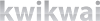
kwikwai
Tired of analyzing your frames manually ? Kwikwai will do it for you. Get yours !
www.kwikwai.com
Home news
News from the expanding universe of digital home
blog.kwikwai.com
INCYMA
Want to know more about this amazing company with such an innovative product ?
www.incyma.com
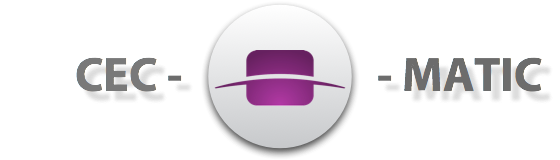
my crystal clear HDMI-CEC message
source
- TV
- Recording 1
- Recording 2
- Tuner 1
- Playback 1
- Audio system
- Tuner 2
- Tuner 3
- Playback 2
- Playback 3
- Tuner 4
- Playback 3
- Reserved (C)
- Reserved (D)
- Reserved (E)
- Unregistered
destination
- TV
- Recording 1
- Recording 2
- Tuner 1
- Playback 1
- Audio system
- Tuner 2
- Tuner 3
- Playback 2
- Playback 3
- Tuner 4
- Playback 3
- Reserved (C)
- Reserved (D)
- Reserved (E)
- Broadcast
One Touch Play

Allows a device to be played and become the active source with a single button press.
- Active Source
- Image View On
- Text View On
One Touch Record

Offers a What You See Is What You Record (WYSIWYR) facility, meaning that whatever is shown on the TV screen is recorded on a selected Recording Device.
- Record Off
- Record On
- Record Status
- Record TV Screen
Deck Control

Enables a device to control (e.g. play, fast forward etc.) and interrogate a Playback Device (a deck).
- Deck Status
- Give Deck Status
- Deck Control
- Play
Tuner Control

Allows a device to control the tuner of another device.
- Give Tuner Device Status
- Record On
- Select Analogue Service
- Select Digital Service
- Tuner Step Decrement
- Tuner Step Increment
- Tuner Device Status
System Audio Control

Allows an Audio Amplifier / Receiver to be used with the TV. The volume can be controlled using any the remote controls of any suitably-equipped devices in the system.
- Give Audio Status
- Give System Audio Mode Status
- Report Audio Status
- Set System Audio Mode
- System Audio Mode Request
- System Audio Mode Status
- User Control Pressed
- User Control Released
Device Menu Control

Enables a device to control the menu of another device by passing through user interface commands.
- User Control Pressed
- User Control Released
- Menu Request
- Menu Status
Remote Control Pass Through

Enables remote control commands to be passed through to other devices within the system.
- User Control Pressed
- User Control Released
Timer Programming

Allows the user to program the timers in a Recording Device from an EPG running on a TV or STB.
- Clear Analogue Timer
- Clear Digital Timer
- Clear External Timer
- Set Analogue Timer
- Set Digital Timer
- Set External Timer
- Set Timer Program Title
- Timer Cleared Status
- Timer Status
System Standby
System Information

Queries the system to determine device addresses and language.
- CEC Version
- Get CEC Version
- Get Menu Language
- Give Physical Address
- Polling Message
- Report Physical Address
- Set Menu Language
OSD Display
Device OSD Name Transfer

Enables devices to upload their preferred OSD name to the TV. The TV can then use this name in any menus associated with that device.
- Give OSD Name
- Set OSD Name
Routing Control

Allows the control of CEC Switches for streaming of a new source device.
- Active Source
- Inactive Source
- Request Active Source
- Set Stream Path
- Routing Change
- Routing Information
Device Power Status

Allows the current power status of a device to be discovered.
- Give Device Power Status
- Report Power Status
Audio Rate Control

Allows an Amplifier to fractionally increase or decrease the playback rate of an audio source.
- Set Audio Rate
Vendor Specific Command
The full monthy

The whole list of CEC messages
- Abort
- Active Source
- CEC Version
- Clear Analogue Timer
- Clear Digital Timer
- Clear External Timer
- Deck Control
- Deck Status
- Device Vendor ID
- Feature Abort
- Get CEC Version
- Get Menu Language
- Give Audio Status
- Give Deck Status
- Give Device Power Status
- Give Device Vendor ID
- Give OSD Name
- Give Physical Address
- Give System Audio Mode Status
- Give Tuner Device Status
- Image View On
- Inactive Source
- Menu Request
- Menu Status
- Play
- Polling Message
- Record Off
- Record On
- Record Status
- Record TV Screen
- Report Audio Status
- Report Physical Address
- Report Power Status
- Request Active Source
- Routing Change
- Routing Information
- Select Analogue Service
- Select Digital Service
- Set Analogue Timer
- Set Audio Rate
- Set Digital Timer
- Set External Timer
- Set Menu Language
- Set OSD Name
- Set OSD String
- Set Stream Path
- Set System Audio Mode
- Set Timer Program Title
- Standby
- System Audio Mode Request
- System Audio Mode Status
- Text View On
- Timer Cleared Status
- Timer Status
- Tuner Device Status
- Tuner Step Decrement
- Tuner Step Increment
- User Control Pressed
- User Control Released
- Vendor Command
- Vendor Command With ID
- Vendor Remote Button Down
- Vendor Remote Button Up
CEC-O-MATIC v0.92 - Tool based on HDMI-CEC specification Version 1.3a, more information on hdmi.org.
Copyright 2011 © INCYMA. All rights reserved. For questions, suggestions, claims or huge donations : contact@kwikwai.com

